Betriebsystem
DSM7.1Software
9.5.4.0 and higherFehler Meldung
"invalid file format"Ursache
9.5.4.0 does have a separate installer for DSM7.1 and higher, but the permissions are not set correctly yetLösung
This KB article has been added as a workaround until this is fixed in the software1) Download and install the Synology7 SPK file
2) Go to Control Panel > Shared Folder.
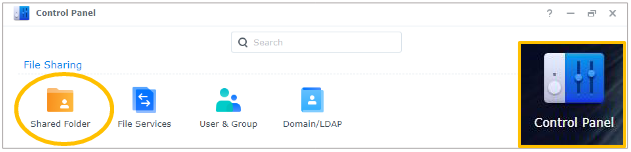
3) Select the shared folder which contains your source directory.
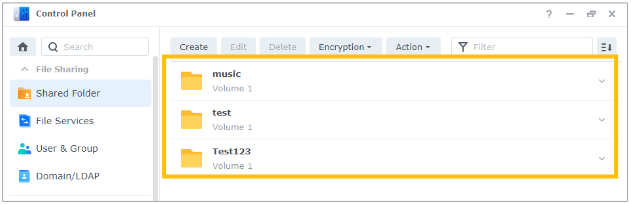
4) Click Edit, then navigate to the tab Permission.
4.1) Switch the list from Local users to System internal user.
4.2) Select the Custom column of the application package account*.
* MindtimeBackupProBackup or BackuploginProBackup
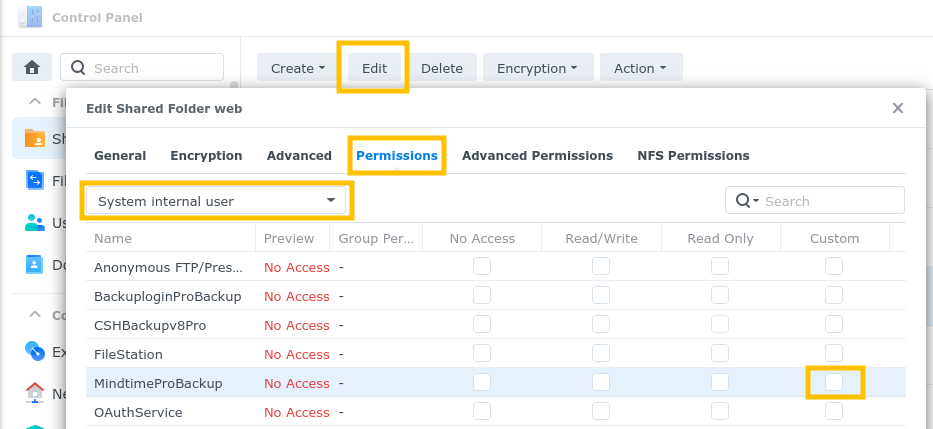
5) In the permission settings window, check all options under Apply to, so that the permission settings will be applied to all descendants.
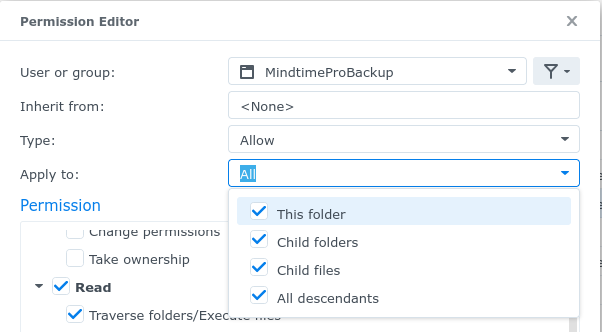
6) Check the permission of Read and Write. the software requires permission of:
- Traverse folders/Execute files
- List folders/Read data
- Read attributes
- Read extended attributes
- Create files/Write data
- Create folders/Append data
- Write attributes
- Write extended attributes
- Delete subfolders and files
- Delete

7) Folgen Sie nun den Anweisungen im Artikel: Wie installiere ich den spk app auf einem Synology NAS