Software
7.9 and higherProblem
The account is to full or some data needs to be removed before the retention task will do this.Solution
You can use the software to start the check or online in case the backup set runs on our backup servers.Using the Software
Via the Utilities tile you can use the software to run remove data from the account.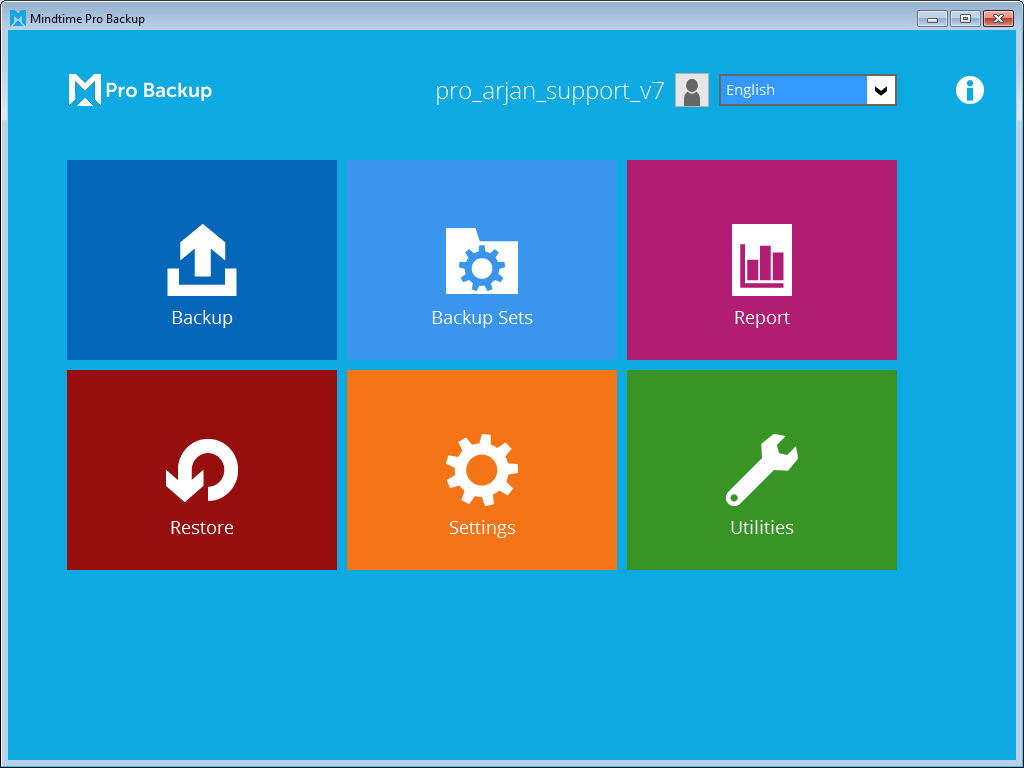
Using the 3rd option "Delete Backup Data" you can select data to remove.
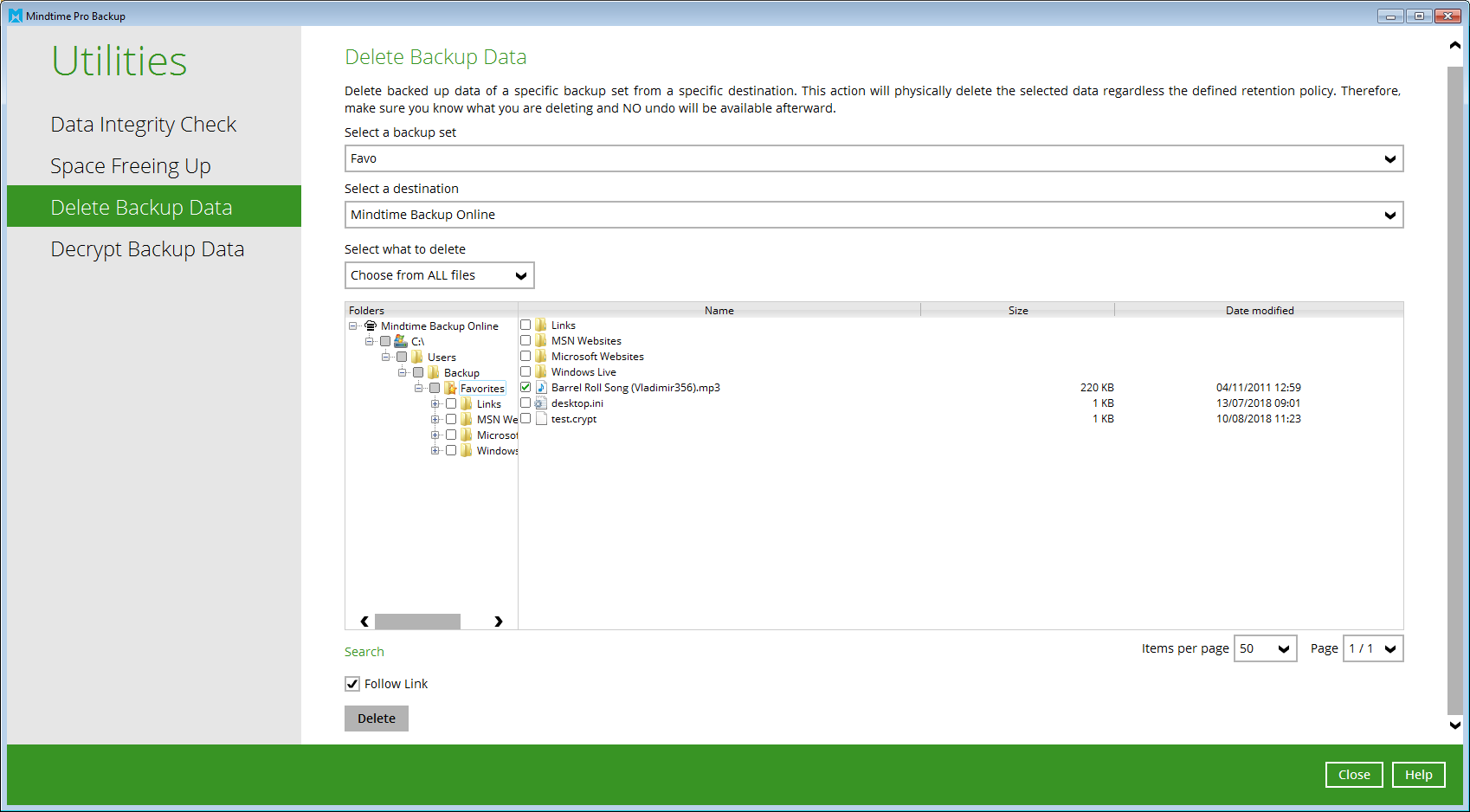
- Choose the backup set from which you want to remove data
- Choose the destination from which data needs to be removed
- Mindtime Backup Online for the online part of the data
- In case you also have a local copy for the backup set you can also choose that to delete data
- Use the option "Choose from ALL files" to remove all data and not just the most recent backup
- In case you want to delete all data in the destination you can choose "Delete all backed up data" here
- Choose the data that needs to be removed
- Click Delete to start the process
Online on the backup server
This option only applies to cloud file backup sets that run on the backup servers like Dropbox, Google Drive, OneDrive, ... without the intervention of a PC (cloud 2 cloud).- Go to the backup server of the account (e.g. backup09.mindtime.nl)
- Login on your account
- Go to the user section

- Go to the Backup set option in the left menu
- You will see a list of backup sets in the account

You can see right away which sets are run on the server by the options in the "Execute Job" column. These are only present when the set can be managed online. - Choose the option "Delete Backup Data" and click Run.

- There will be some further options on the screen for the check.

- Delete all backed up data.
- This option will remove all data from the backup server. (The backup set will remain but all data and retention will be removed)
- Choose from files as of job
- This option will delete data from a chosen job. (Using this option removes data from a specific time and might not delete retention data)
- Choose from ALL files
- This option will allow you to see and select all data including the retention. Usually we will advise this option in case a specific directory needs to be removed from the backup so you can be sure that all versions of it are removed.
- Delete all backed up data.
- Check the boxes for files/directories that need to be removed
- Click on
 in the bottom right to start the process
in the bottom right to start the process