Software
7.9 and higherProblem
Retention is normally cleaned up after the backup has completed but due to a quota issue you might want to clean up before starting the backup.Solution
You can use the software to start the check or online in case the backup set runs on our backup servers.Using the Software
Via the Utilities tile you can use the software to run clean up the account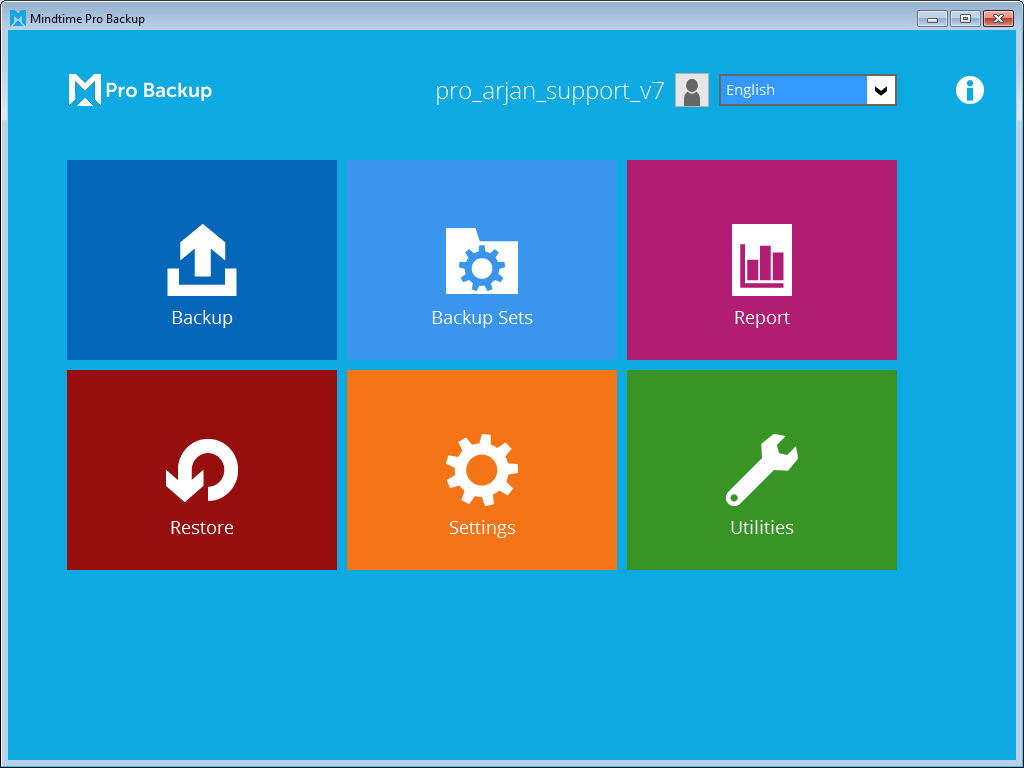
Using the 2nd option "Space Freeing Up" you can start the retention task according to the setting for the chosen backup set.

- You can select a specific backup set to clean up or just clean up all sets.
- Don't forget to optionally change the retention settings for the set prior to starting the task.
- Click on Start to begin the process
Online on the backup server
This option only applies to backup sets that run on the backup servers like Exchange 365, Google Drive, OneDrive, ... without the intervention of a PC (cloud 2 cloud).- Go to the backup server of the account (e.g. backup09.mindtime.nl)
- Login on your account
- Go to the user section

- Go to the Backup set option in the left menu
- You will see a list of backup sets in the account

You can see right away which sets are run on the server by the options in the "Execute Job" column. These are only present when the set can be managed online. - Choose the option "Space Freeing Up" and click on Run. (This will start the task right away)
